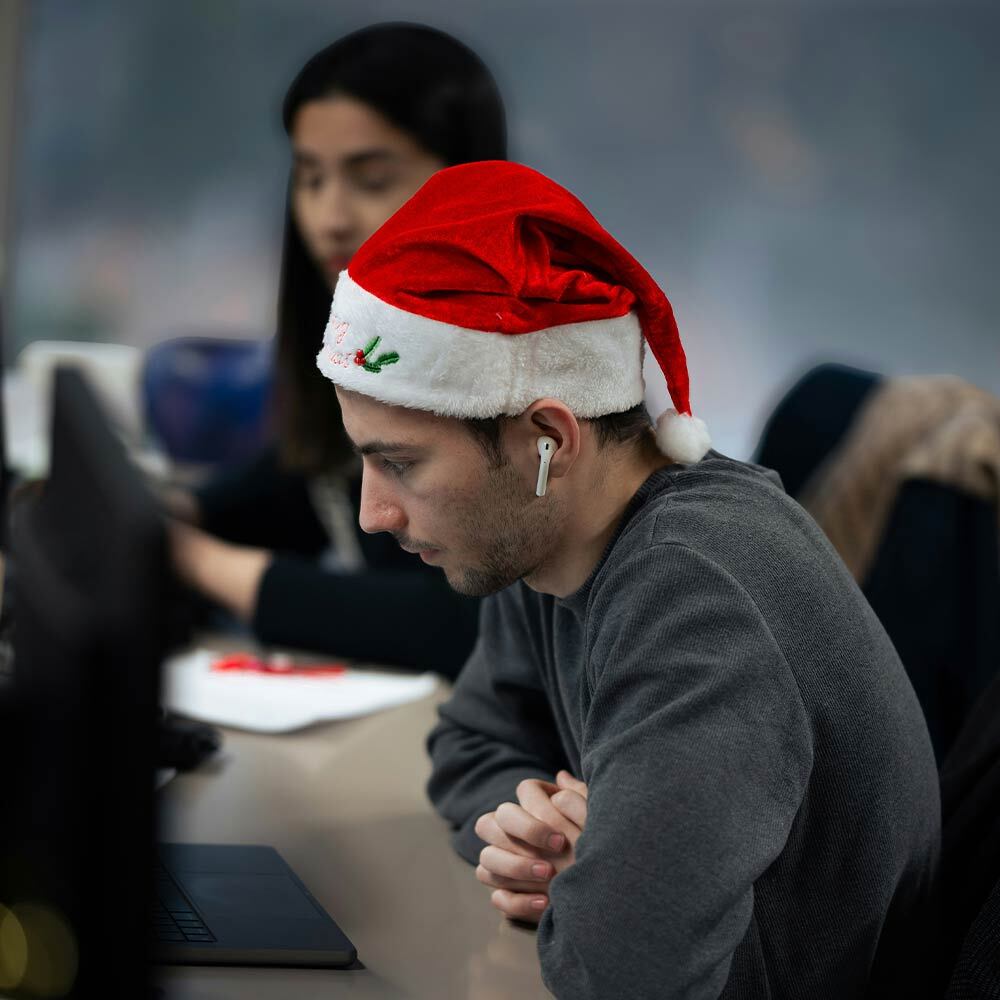Feedback on Windows 11 so far
By James Mansell
13/12/2021
Feedback on Windows 11 so far
Whilst some users are taking their first look at Windows 11 on consumer devices, the Utilize team has been busy testing and hardening Microsoft’s latest operating system for our business customers. After listening to the thoughts of some early adopters and the feedback from our own support team, here are the most useful observations we have to report so far.
What’s included
Windows 11 is available on Windows 365 and Power Automate for desktop is included with the OS Windows, as well as working with Intune/Endpoint Manager.
Fast upgrade process
When it comes to running the upgrade from Windows 10, users may need to navigate a few bumps in the road, but overall it is a fast and efficient process. Colleagues have reported that somewhere between 60 and 90 minutes are required from the initial download through to the final system restart.
User interface
The Windows 11 taskbar looks like an amalgamation of the Windows 10 taskbar and the macOS dock minus the animations. Icons are centred rather than left hand aligned. Opening the start menu is similar but is closer to what you would see on a smartphone, with the apps you use most often presented in a grid rather than a list. This change makes it simpler to find the specific programs and applications you are looking for.
Switching to the complete app list is quick and easy but requires an extra step from the default app list of Windows 10. Just like the default app list, the overall look and feel has a smartphone influence and, once you get used to the new layout, it does seem easier to use.
Settings
Settings do not immediately pop up when you hit the Windows icon, which is still on the left but now centred with the other app icons in the taskbar. Whilst the icons on your home screen and the background will probably remain unchanged post-upgrade, the layout of your settings looks significantly different, and it may take a while at first to locate the setting you are looking for.
Nevertheless, users have reported that the settings they use most frequently, such as software updates, were clearly in view rather than hidden in a submenu. As with the app lists, once you get used to the new Settings layout, you’ll probably find it more intuitive to use.
Make it snappy
Windows has always been about helping users work flexibly with the ability to resize, maximise and minimise applications as they work. But now in Windows 11, a feature called Snap Layouts offers an even more powerful way to multi-task.
This new feature allows you to organise windows and optimise your screen layout for the task in hand and you can even create separate desktops for each area of your life, such as work, gaming or school etc.
To access Snap Layouts, hover your cursor over the maximize icon in the upper right corner of an app or press Win-Z. You should see 4 (or maybe 6 if you are working on an ultra-wide monitor) different grid layouts to choose from. Each layout presents a different configuration of zones. Simply choose a layout and hover over the zone that you want your active app to be in. When the zone turns blue, click on it and your app will snap into that position. If you’re the kind of user who is permanently toggling between several core applications, this feature is definitely worth exploring.
Smartphone integration
Microsoft’s smartphone integration app, Your Phone, is working on this latest release, and it does a respectable job of presenting an onscreen view of some of your phone’s core features such as texts and phone calls. There is a music feature too, although that appears to be disabled currently. There are some nifty features such as the ability to drag a photo from the visible representation of your phone and into an email on your desktop interface.
3rd party apps
A number of 3rd party apps will work but are not supported on Windows 11, Sage for example is not currently supported. SonicWall’s latest version of NetExtender does work on Windows 11 but it’s currently in testing and we are awaiting confirmation from SonicWall that it is fully supported on Windows 11.
Performance
During this phase of the rollout, the platform typically isn’t optimized yet for performance. Still, we didn’t notice any individual wait states or performance degradation on the Dell PC. This lack of noticeable performance penalty suggests there may be a slight performance boost as updates are deployed over the coming months. Microsoft has already been proactive in releasing updates to address specific performance scenarios with AMD hardware, more details of these updates can be found here
Security
The TPM 2.0 and Secure Boot requirements for Windows 11 should result in far more PCs that are secure, as many PCs support those technologies but don’t have them turned on. Other systems will need to be replaced, although not necessarily right away: Windows 10 support will continue until at least 2025. Windows 11 is only currently supported on specific hardware platforms, you can find a full list here
With the significant increase in ransomware attacks, putting off anything that increases the security of PCs comes with inherent risk, and it may be wiser to go early rather than late on this latest Windows version. Best practice, however, is to wait at least two months after general release before deploying to make sure new problems are identified and corrected before your installation. Often a good time for an update like this is during the holiday break, where any problems will have a minimal impact on productivity.
Coming soon
Tighter integration of Teams directly in the OS will be coming to businesses in future as well as adding access to Android applications.
Contact Utilize